How To Find Devices Connected To Your Wifi Network
Today we are here with the cool trick to Find Devices Connected To Wifi Network. Lots of people now use wifi, and almost everyone has their personal wifi networks. However, sometimes other person knows your password and can use your wifi network, and with that, your bandwidths get divided, and your network speed gets slow. So to overcome this, we have a cool method that will help you check out all the device that is being currently connected to your wifi network. So have a look at the complete guide below.
How To Find Devices Connected To your Wifi Network
The method is very simple and depends on a cool tool that will work on your PC and will scan all the devices connected to your wifi network. Just follow up the below steps to proceed.
Steps To Trace All The Devices Currently Connected To Your Wifi
Step 1. First of all in your Windows PC download and install the cool tool to scan devices at wifi network that is Wireless Network Watcher. Once you installed, you will see the screen like below.
Step 2. Now connect to the wifi network in which you want to check the connected devices and launch the tool on your PC and click on “Start Scanning”
Step 3. Once you clicked on Start Scanning, you need to wait for few seconds until it finishes the search for your connected devices on your Wifi Network
Step 4. Now you will see the list of all the devices with their IP address that currently being connected to your device.
That’s it now you can check out the owner of that IP address and can trace that person.
Using SoftPerfect WiFi Guard
SoftPerfect WiFi Guard will alert you if your network is used without your knowledge. WiFi Guard is a specialized network scanner that runs through your network at set intervals and reports immediately if it has found any new, unknown or unrecognized connected devices that could belong to an intruder.
Step 1. First of all, you need to download and install SoftPerfect WiFi Guard on your computer and run it.
Step 2. Now you need to go to File and then select the option Settings
Step 3. Now enable the last three options
Step 4. Now click on “Scan Now.”
Step 5. If any unrecognized device connects with your WiFi network, it will notify you.
Using Fing IP Network Scanner
You need to download the Fing IP Network Scanner to access the superfast and reliable Network IP and Wi-Fi Analyzer on a Windows Machine. This is actually not a tool, like SoftPerfect Wifi Guard this actually works in a command line which will give you the MAC and IP address of all connected network. Lets’ know how to use it.
Step 1. First of all, you need to visit Fing.io and then need to download and install Windows- IP Network Scanner on your Windows computer.
Step 2. Once installed you need to right click on the “Fing” from the start menu and then select the option “Run as administrator”
Step 3. Now you will see the screen like below, here you need to select the option Discover. So, you need to type D and then hit the Enter button.
Step 4. Now it will ask you to select the network that you want to monitor by selected the assigned letters. Simply select the network that you want to scan.
Step 5. Now you will be asked to select how many rounds. Simply select “1” to continue.
Step 6. Now you will be asked some more questions like do you want to discover domain names, do you want the output in Log or text, which format do you prefer etc., simply select all according to your wish.
Step 7. After selecting all, you will be asked: “Do you execute it now” here you need to Type “Y” to continue.
Step 8. Now it will scan for the network and you will find the output file on the desktop.
That’s it! You can now see all the connected devices to your Wifi network.
Using Advanced IP Scanner
Advanced IP Scanner is another best tool which can do a number of tasks in addition to scanning your network for connections. This mini tool also features remote options to Wake-on-LAN and shutdown, connect via HTTP/FTP as well as remote control with Remote Desktop and Radmin.
Step 1. First of all, download and install Advanced IP Scanner on your Windows computer from here.
Step 2. After Installing the too, you will see the screen like below.
Step 3. Here you need to tap on the “Scan” button to start the scanning process and wait for few minutes until it finishes.
Step 4. Now it will show you all the list of devices that are connected to your Wireless network along with IP Address and MAC address.
To block any of the connected devices, you need to copy the MAC address and block it by going through your modem settings.
Using Angry IP Scanner
Well, this is another best tool which you can use to scan devices connected to your WiFi network. However, it’s worth to note that Angry IP Scanner is Java-based which means that it needs Java Runtime Environment to run. This mini tool pings every IP Address in the selected range for a response and then displays devices connected to your WiFi network.
Using Who Is On My WiFi
Well, this is another best tool which you can use to identify the computers connected to your network. This tool actually carries an awesome interface and it automatically warns you when unknown or unidentified connections are made. This mini tool is available in two version, free and premium. The Free one just lets you scan and find devices on your WiFi Network.
How To Find Devices Connected To Your Wifi Network
![How To Find Devices Connected To Your Wifi Network]() Reviewed by MNG
on
April 17, 2018
Rating:
Reviewed by MNG
on
April 17, 2018
Rating:

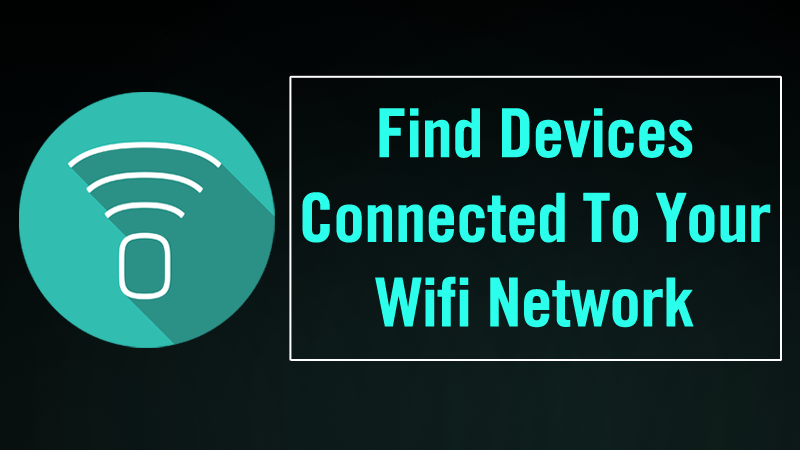
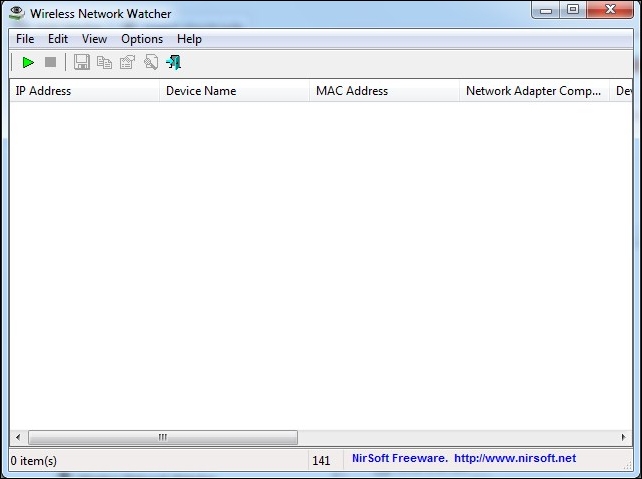
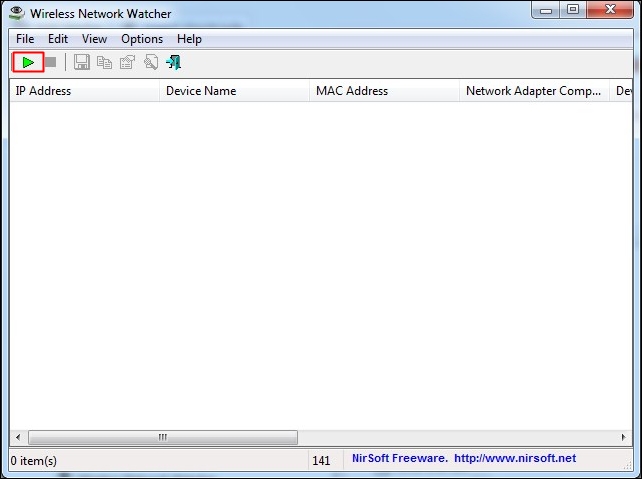
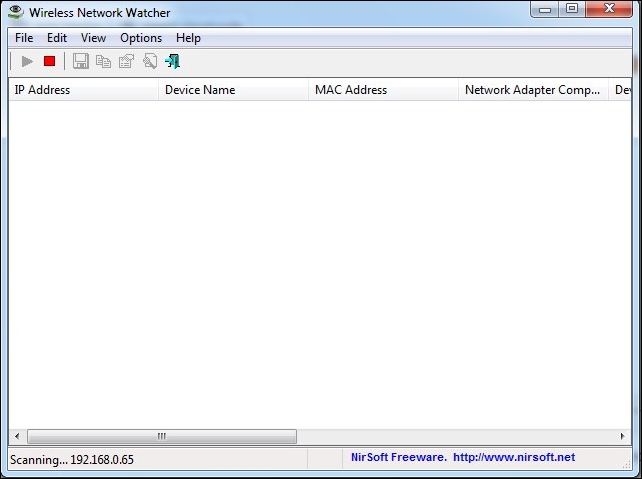
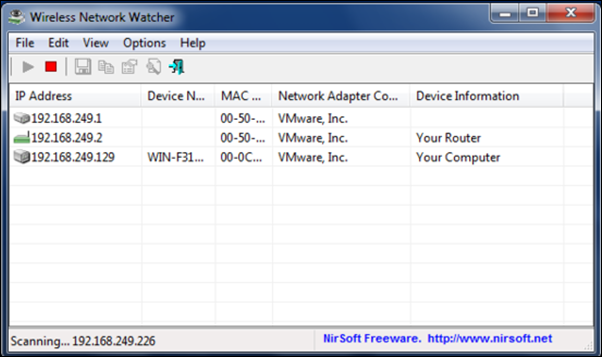
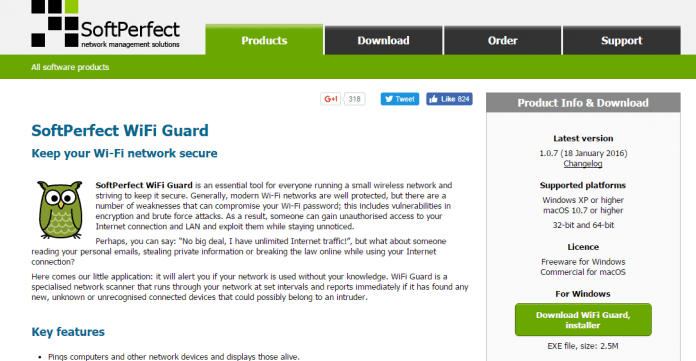
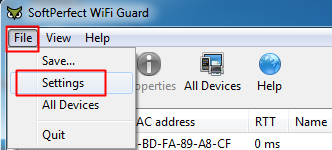
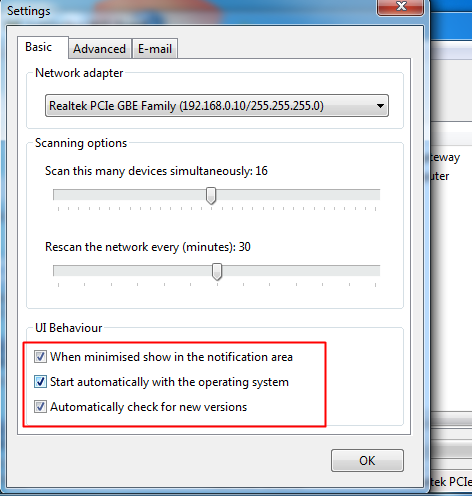
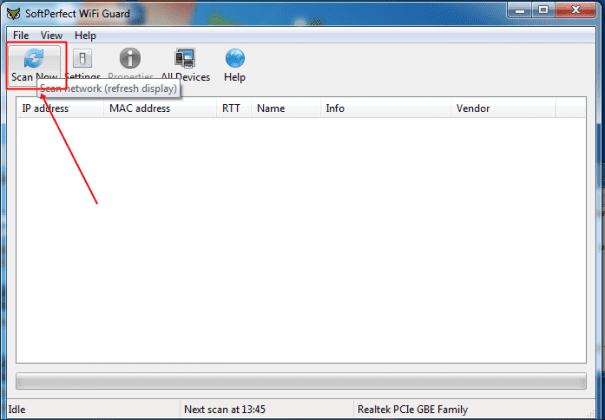
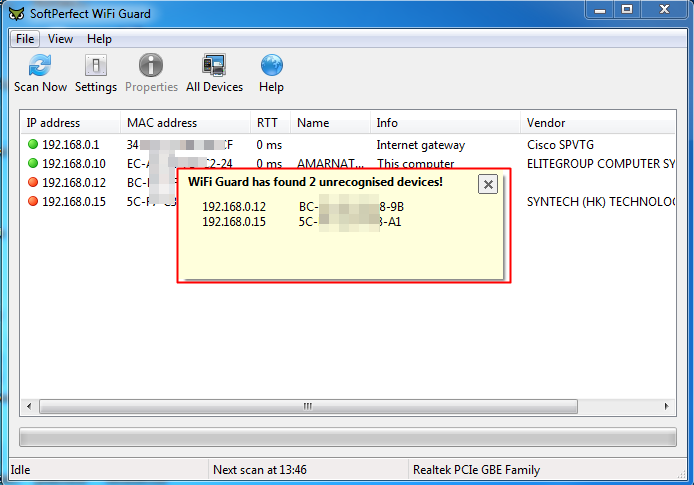
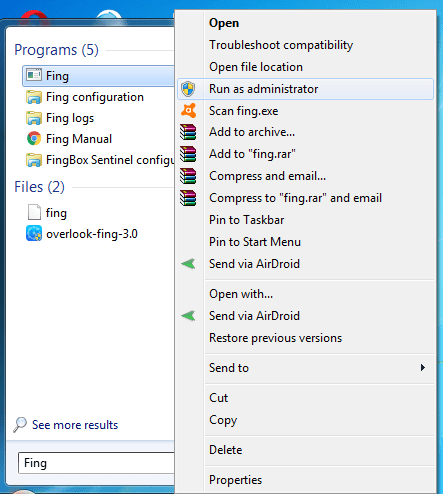
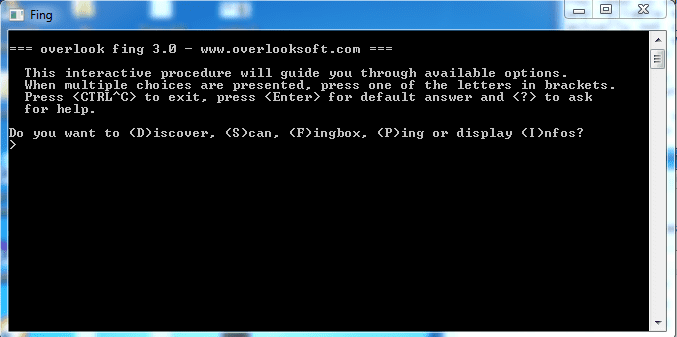
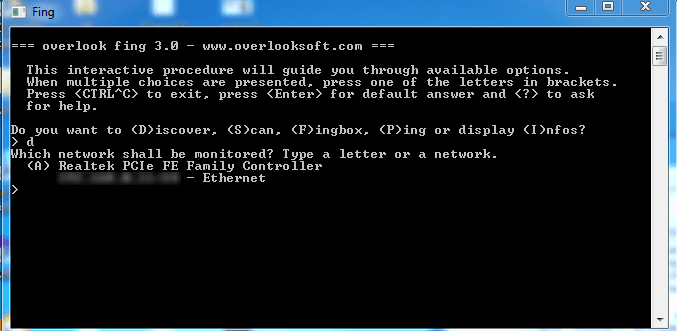
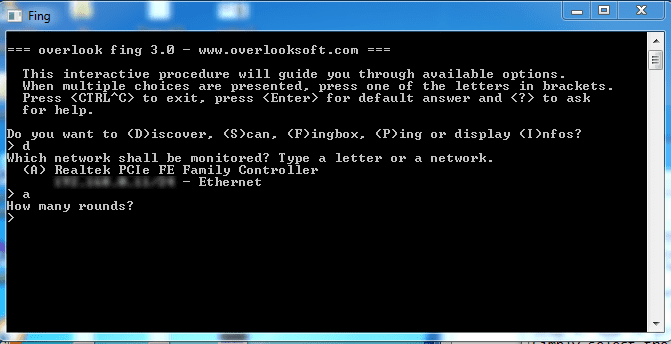
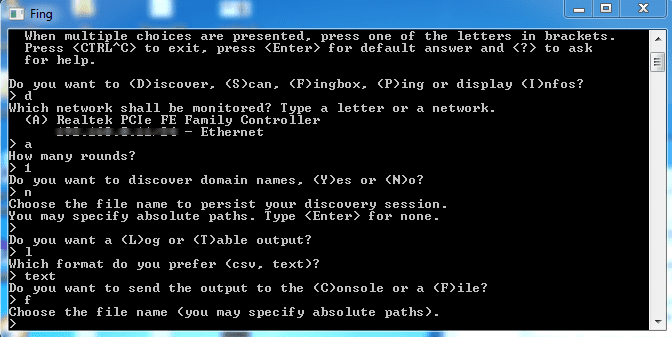
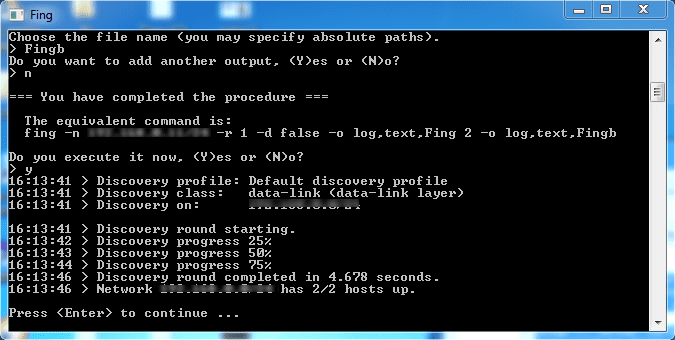
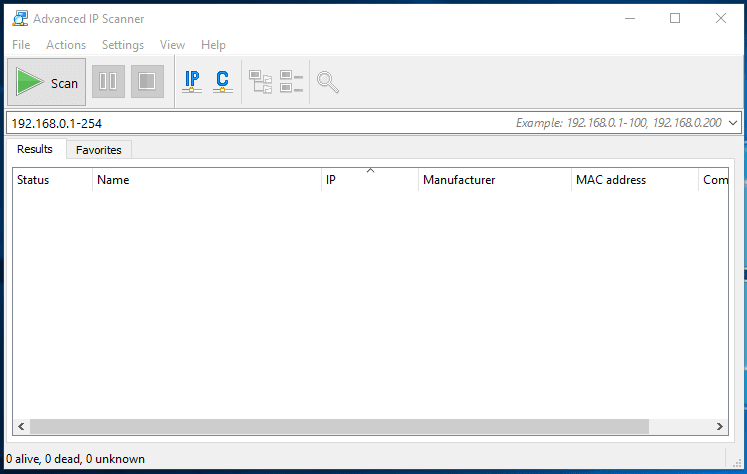
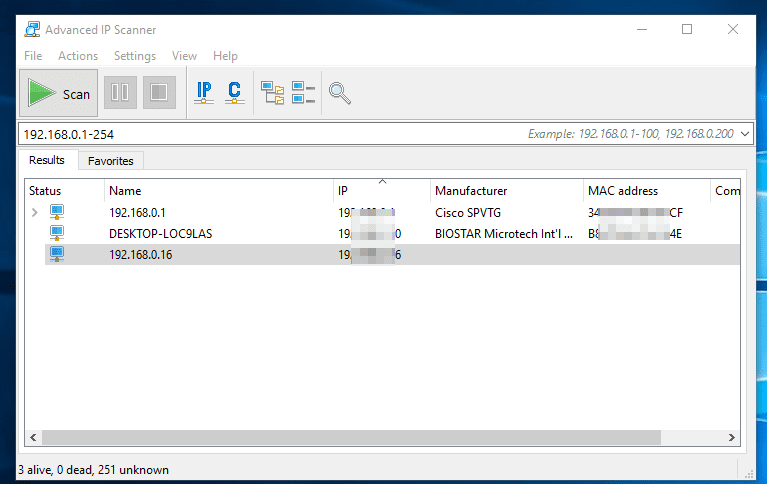
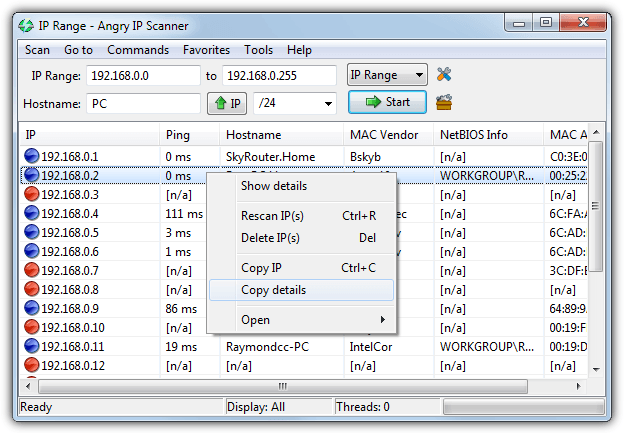
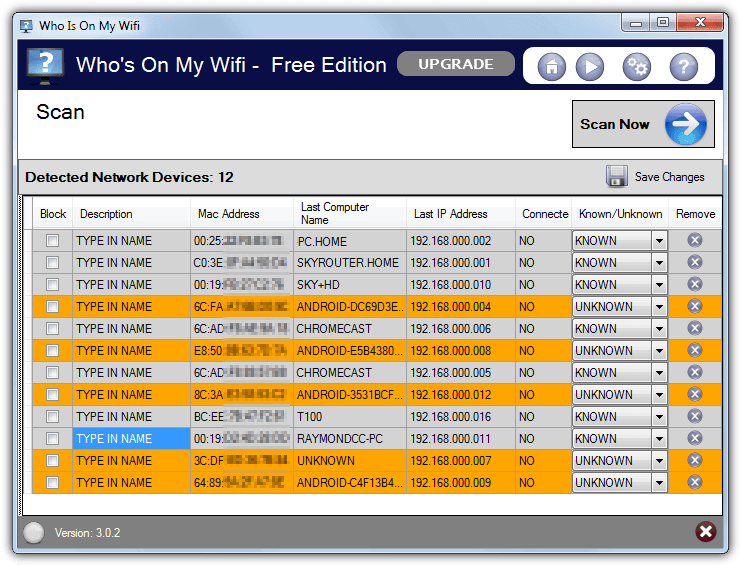








the clients have to be spatially far enough apart for the beam-forming to work correctly and the clients themselves must support beam-forming (which is not mandatory in 802.11ac). Even with these improvements, barcode scanning devices
ReplyDeleteI have read all the comments and suggestions posted by the visitors for this article are very fine,We will wait for your next article so only.Thanks! expired domains finder
ReplyDeleteI'm really impressed with your writing skills, as smart as the structure of your
ReplyDeleteLatest Software Free Download
weblog. Is this a paid topic
Webmmax crack
do you change it yourself? However, stopping by with great quality writing, it's hard to see any good blog today.
Usb disk security-crack
Bluestacks -crack
zookaware -crack
softperfect wifi guard pro crack