How To Hide SMS On Android to Keep Your Messages Private
No doubt there are lots of apps today that take the place of a universal messaging app but nevertheless, many are there who loves to use this messaging service. But SMS is always the personal credentials of the respective owner and must be kept private on their Android smartphone. But these messages are openly obtainable on android device and even sometimes apps like app lock fail to secure this.
So to overcome this problem we are here with How To Hide SMS On Android to Keep Your Messages Private. With the help of methods discussed below, you can easily make your personal SMS private from all others that access your phone.
The method is manageable and reliable and depends on an app that works perfectly for this job and can secure your SMS better than any other app. Other apps don’t work on notification area and the incoming message can be seen by anyone. Proceed with some simple steps given below.
Step 1. First of all download and install SMS Lock app from the Google Play store on your Android device.
Step 2. Now launch the app on your android and you will see the list of messaging apps that are being installed on your android device. There you will also see the google hangout app if you have installed.
Step 3. Now click on round button and the draw the pattern you want to set to the message app.
Step 4. Now at right corner click on settings button.Make sure that Notification Bar there is turned on as this will secure your message being read in the notification area.You can also alter the settings according to your wish.
Step 5. That’s it! you are done, Now your SMS get secured and no one except you can access it.
Method 2: Using Message Locker
Message Locker helps you keep your messages to yourself and away from curious eyes. Message locker secures and adds a PIN / Pattern lock to all your messaging and email apps on your device.
Step 1. First of all, download and install Message Locker Android app from Google Play Store.
Step 2. Once done, open the app and you need to set up a new pattern or PIN to hide your messages and then confirm it again.
Step 3. Now the app will ask you to set up an Recovery Email address which you can use to recover the password if you ever forget your password.
Step 4. Now you will see the main interface of the app. Here you will see the all the messaging apps installed on your Device. Select the apps that you want to lock.
Step 5. The app also lets you lock photos. For that, you need to press the menu bar (Three Vertical lines).
That’s it, you are done! This is how you can use Message Locker to lock all your messaging and email apps on your device.
How To Hide SMS On Android to Keep Your Messages Private
![How To Hide SMS On Android to Keep Your Messages Private]() Reviewed by MNG
on
April 23, 2018
Rating:
Reviewed by MNG
on
April 23, 2018
Rating:



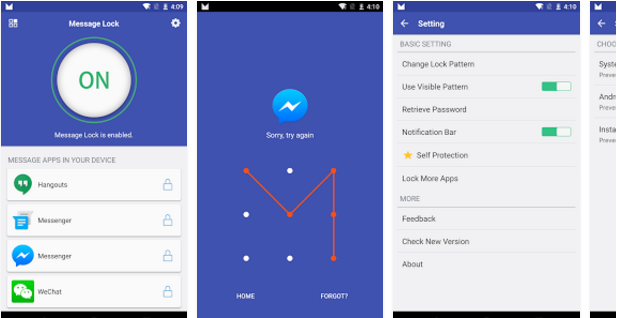
















No comments